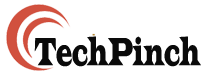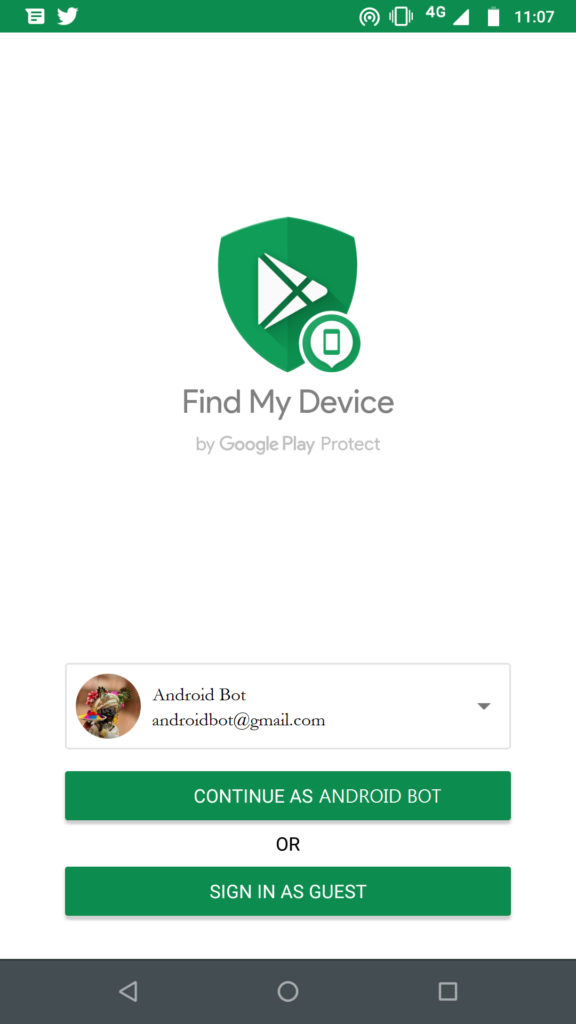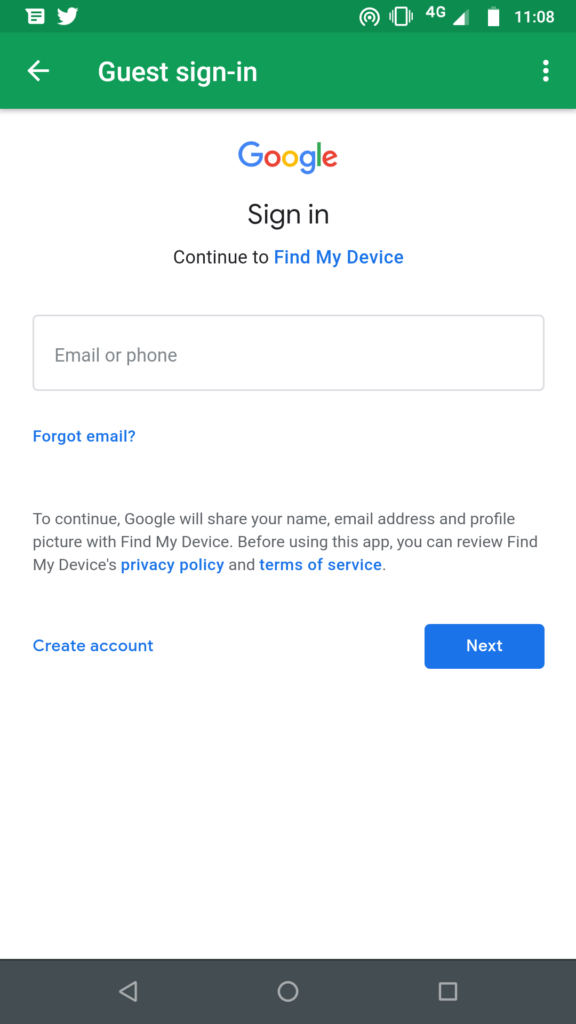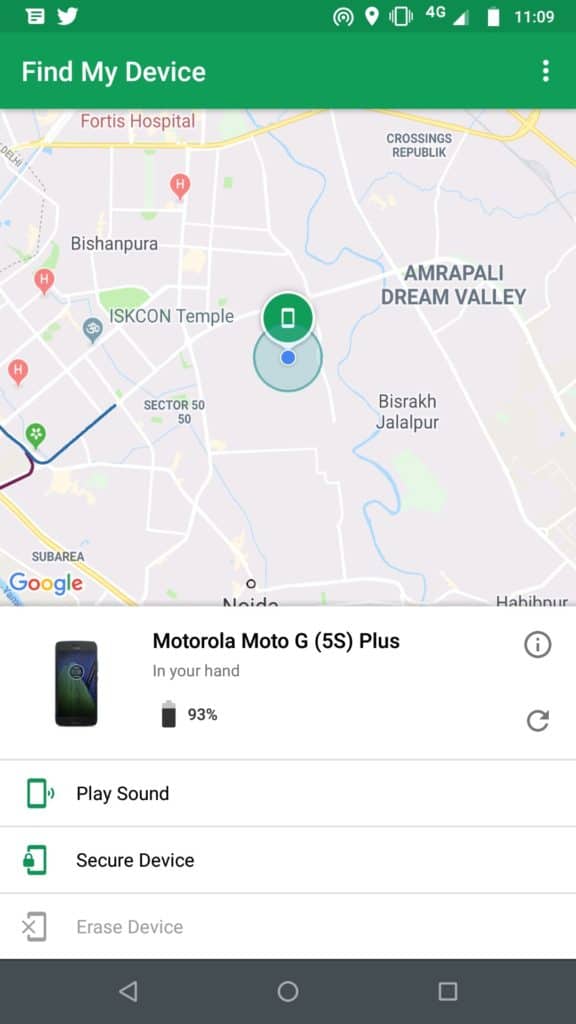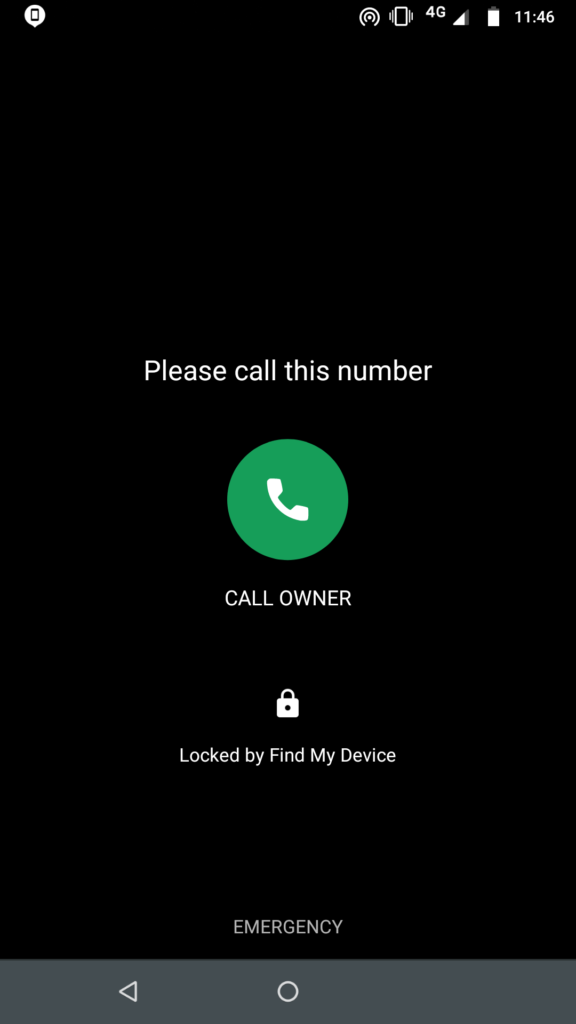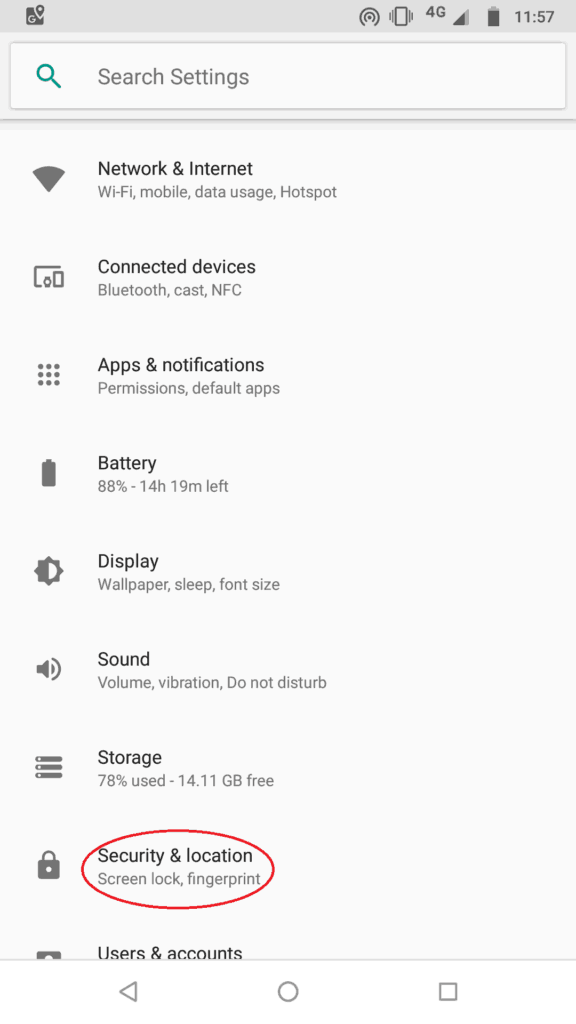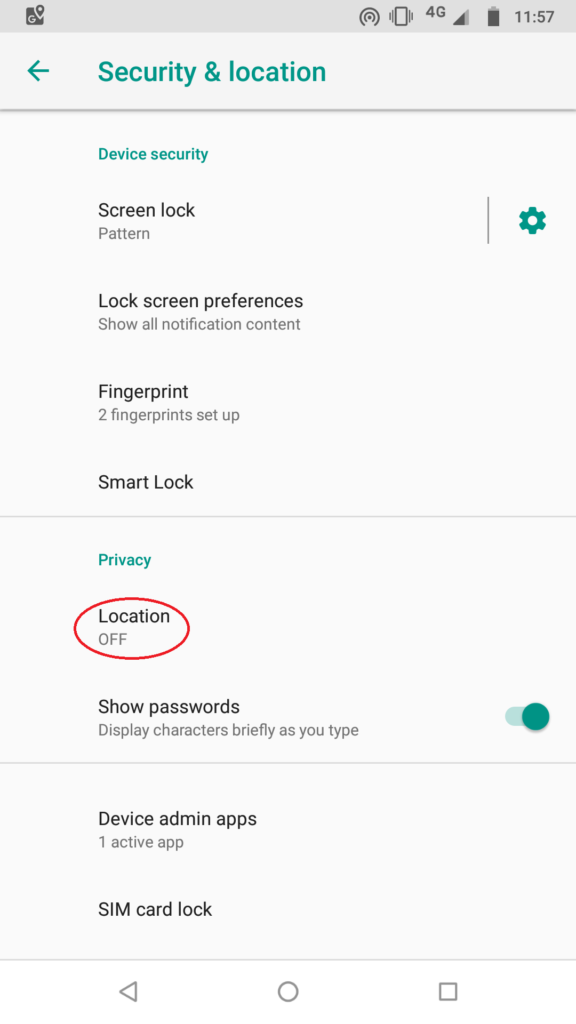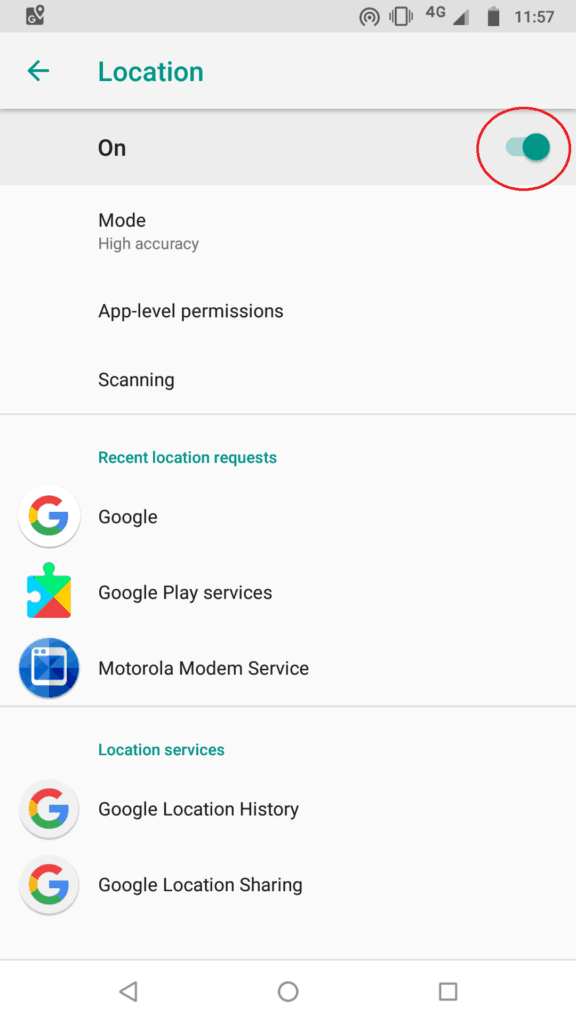How to track your lost Android smartphone using “Find My Device” App
Did it ever happen to you that, you reach for your pocket to take out your smartphone and found it empty? You fanatically search for it in all other pockets and nearby places where it can be kept and still no success? Your heart now starts to pound and mind trying to remember the last time you used the smartphone. Have you dropped it? Did somebody steal it? Forgot in a restaurant or public transport? All the events zoom through your mind trying to get a hint as to what might be its last location.
Now, in such a scenario “Find my device” feature will come handy in finding you’re your device if you misplaced it in nearby place or erase all contents of the device if it is lost/stolen to ensure the safety of privacy.
Follow the given steps to get back your smartphone or protect your privacy/data:
These steps are same after sign-in if you use the app or a computer.
In case of computer open Google and type “Find My Device” in the search bar. In case of an app on any other smartphone, open the app and sign-in as a guest.
Sign into your google account linked to your smartphone which is lost/misplaced.
As soon as you sign-in, Google maps will open and on the left side of the screen you will see your device image with 3 options. The name of the device will also be displayed and information circle will also be there which on clicking will display the IMEI information of the device (comes handy, in case you have not saved it). The options will be as below:
Play Sound
This is helpful in case of smartphone kept at some place around the home but you have forgotten the location. Once you click on this option your device will ring 5 times at full volume even if silent.
Also Read:
- How to record WhatsApp call on Android
- How to fix Wi-Fi issue on Moto G5 & G5S Plus after Android 8.1 (Oreo) update
Secure Device
You can lock the device and sign out of google account. In case you have lost the device then you can send a customised message with an alternate number where the person who found the phone can call and return your smartphone. Useful only in case of a good Samaritan, who is willing to return the smartphone.
Erase Device
This option will delete all the contents of your device and should be used as a last resort in case the device is lost and there is no option left to get it back using the second option. You can erase all the content on your device using this feature but after that, the device will also become untraceable once all data is deleted. Although in case of lost mobile this is the best thing to do to at least secure your privacy.
Important Note: For this feature to work properly, your device must be switched on and must have the location services turned on.
To turn on device location follow these steps:
Go to settings
Scroll to Security & Location
Click on Location and then click on grey circle on right top corner.
If these settings are active then you can easily find your smartphone or save your privacy in case you happen to lose or misplace your smartphone.
You can download the App – Find My device from Google Playstore for free, which can come handy in case you lose or misplace your addiction (smartphone).