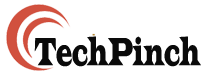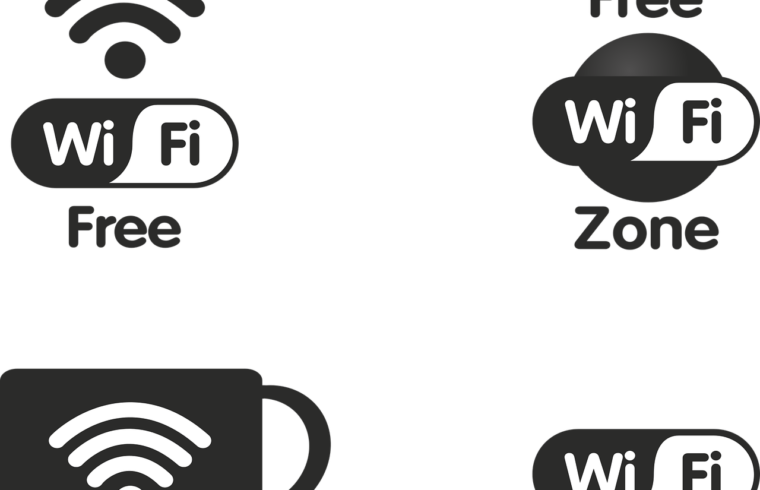Computer not connecting to Android Hotspot
I faced a peculiar problem today when all of a sudden my PC wi-fi was unable to connect to my Android Mobile Hotspot. I tried everything but my PC failed to connect to mobile hotspot. I tried restarting my PC as well as my android mobile. Tried “network diagnostics” to resolve the issue but it gave a message “Unable to reach DNS server”.
So after lot of trial and errors on my computer as well as my android mobile, I finally was able to find a way to reset the network connection reset option on my android mobile. I use Moto G5S Plus running Android 8.1.0 and the settings options itself has become quite sophisticated.
Now let’s see how to reset the network connection on Android mobile and connect the Android Hotspot to computer, step by step:
Step 1:
Go to settings and scroll down to “System”
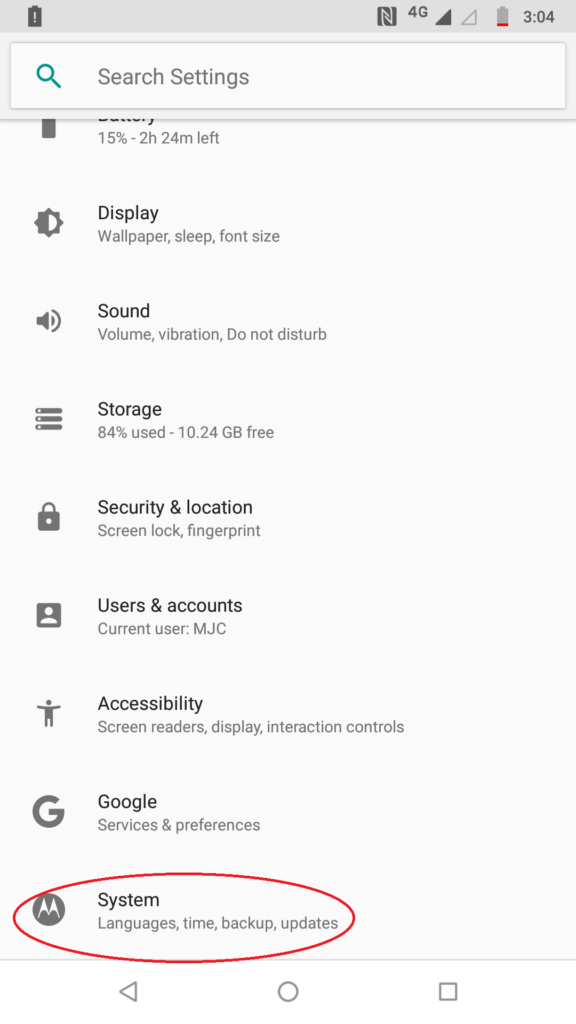
Step 2:
Click on System and then go down to “Reset options”
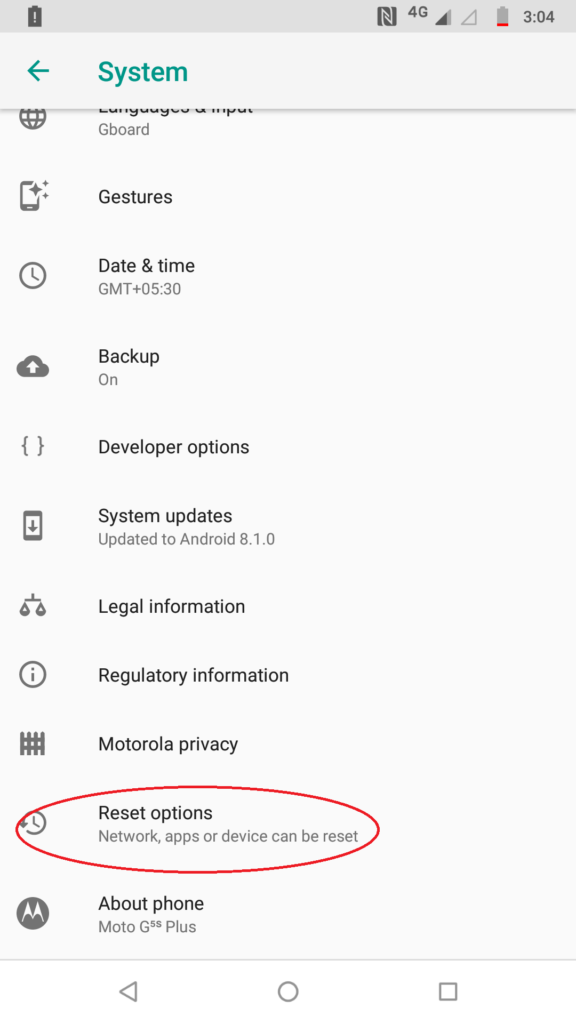
Step 3: Click on Reset Wi-Fi, mobile and Bluetooth.
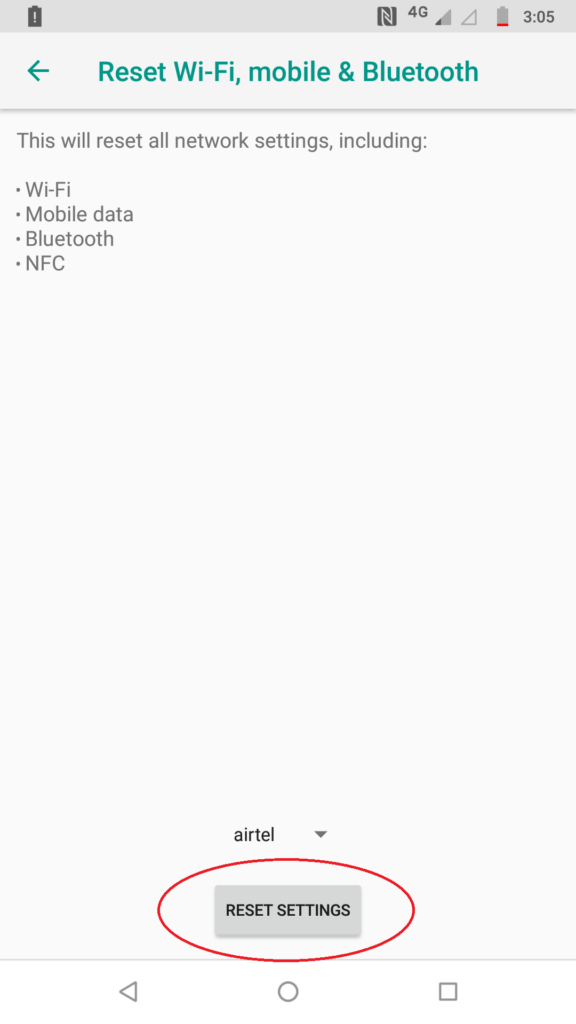
Once reset Viola! Your hotspot will again start functioning as before.
Real issue which I found out was that, I had switched the primary SIM card from slot 2 to slot 1, on which the internet pack was active and that caused all the problem, which I realized only, after I had scratched my head bald.
Read: Live Track your lost Android Phone