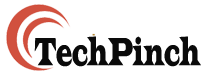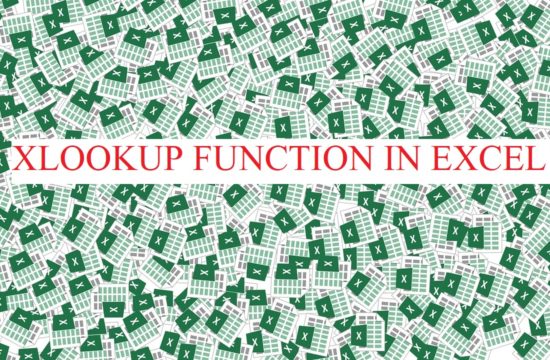Microsoft Excel is one the most useful data compiling, analysis and presentation tool. It is one the most commonly used spreadsheet and it can do huge calculations using formulas, has graphic tools, xlookup, pivot tables, and also a macro programming language called Visual Basic.
Just like its vast features, it also comes up with varied and novel problems which sometime, does not list in its help feature or FAQs. I got this issue while working on a spreadsheet and had used pivot table on the data. While trying to save the file after completing the analysis, I got the following message:
“Errors were detected while saving ‘C:\Users\xxxx\Desktop\excelfile.xlsx’. Microsoft Excel may be able to save the file by removing or repairing some features. To make the repairs in a new file, click Continue. To cancel saving the file, click Cancel.”

Now, you may also have got the same message but, while using some other function(s), I had specifically mentioned Pivot Table as this is the first time I have ever encountered such problem with Microsoft Excel. I am using Microsoft Excel 2016 on Windows 10.
You may have even tried to find solution for the same searching on Google and must have got really detailed help, be from some Microsoft Excel expert or Microsoft itself. What I am trying to give you is a simple and quick solution to the issue which might save a load of your time. You may even might solve the problem faster than the time you will take to read the help itself. Sol lets’ see the solution here in images form for easy grasp.
I tried saving the file normally and got the first error message. Then, I tried saving it “Save as” and renaming it, but again got the below message.


Now, after scratching my head for few minutes, as to how to save the file without losing data and functionality, I started to Google for answers and found not one but many results. I opened a result to look for solution but the answer in itself seemed like programming and has so many steps to follow that I had to leave the solution midway and look for simpler solution. I did not find any simple solution and started to experiment on my own and to my surprise I found a really simple solution.
Step wise solution with image for easy reference:
Step 1: Keep your file open and right click on the sheet/sheets of the workbook you want to save. Click on “Move or Copy…” as in image below.

Step 2: Save the same as “(new book)”, don’t save to any existing excel file. Save as new workbook only.

Step 3: Save it as per your choice of liking, avoid saving to same folder as original file.

Step 4: Final Step, rename the file and you are done. It will be saved, no more error message of excel cannot save this file.

Conclusion:
Hope this simple solution will work for you too in case you get the excel cannot save this file message as it has worked for me. There may be more technicalities involved if in case this solution doesn’t work out for you. Other solutions can be referred from google but, it is better to start with simple and time saving solutions first.
If you find the solution helpful, do share with your friends, colleague and groups to help them save time and effort.